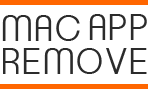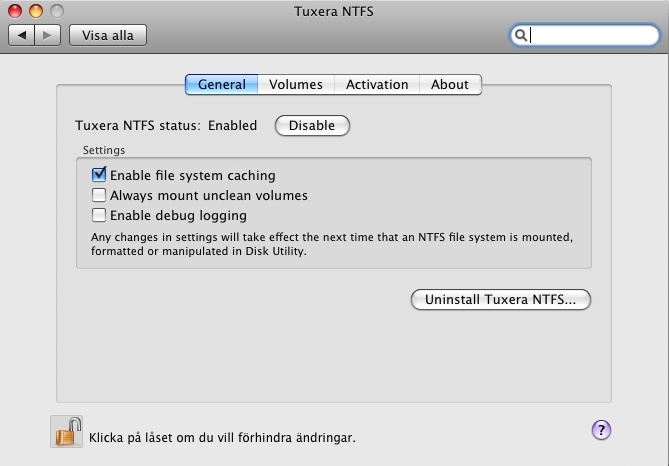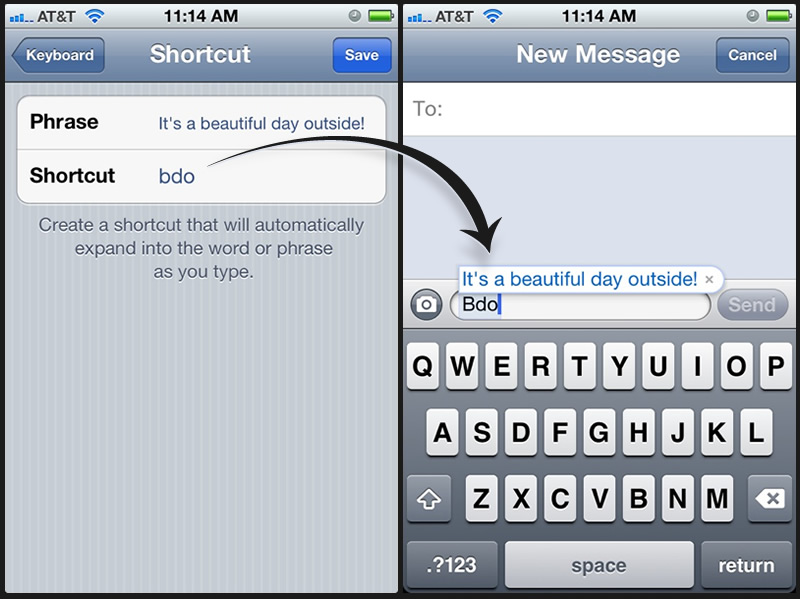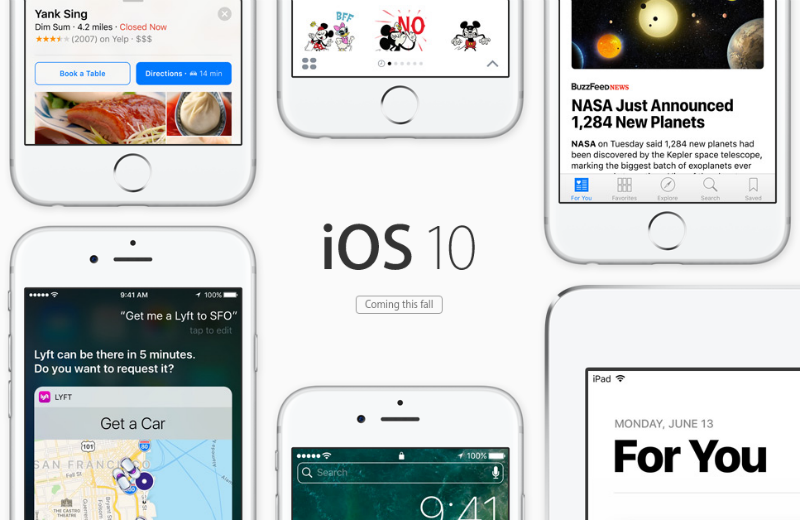Start to change the look of your Mac
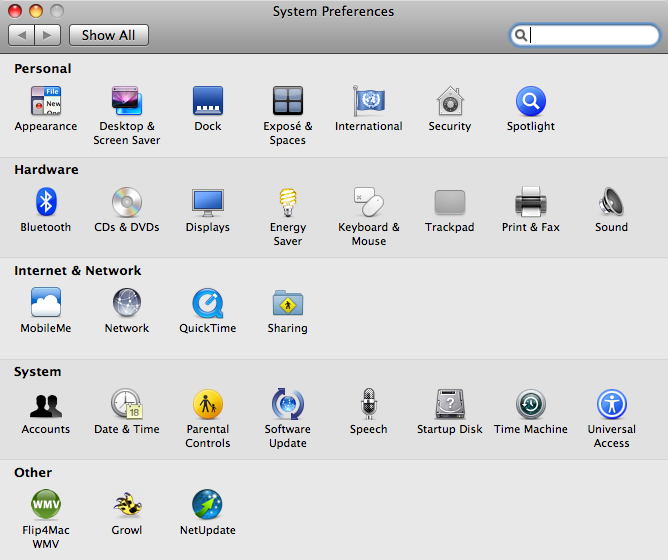
Appearance on Mac is too boring and monotonous? Do you want to change the Mac’s look and make it be more interesting or useful for you? You can take some easy customization steps to personalize your Mac with the following tips.
1. Change the desktop background
If you are not satisfied the default wallpaper on your Mac, just right-click on the blank, and select to Change Desktop Background…, and then you can choose another picture or solid color as your Mac’s desktop background.
2. Customize keyboard shortcuts
Comparing to using the mouse to perform a particular action or operation on the Mac, using the keyboard shortcut will be more effectively and easily, the OS X also provides a chance to allow you to customize the keyboard shortcuts on your own. And here are the specific guides to do this customization:
- Right click on the apple icon at the left top corner, and select System Preferences
- Select Keyboard preference pane, and go to the Keyboard Shortcuts tab
- Select an input you need to change, and enter the new shortcut
- To add a new keyboard shortcut, please press on the + button, and select the specific action and corresponding shortcut you want to use.
3. Add battery percentage
For the user who using a portable Mac, knowing the instant usage of battery is often very necessary and useful, if the battery indicator shows nothing more than a simple icon, pleae try to click on it, and then select Show Percentage on the sub-menu, in this way, you will be able to see the battery percentage correctly.
4. Set Finder preferences
By default, when you open the Finder, All My Files will be firstly display on the folder, if you usually need to open a particular folder on your Mac, you have to click the specific folder again after open the Finder. In this case, you can think about changing the Finder and make it open in this particular folder instead of All My Files:
- Click Finder on the top menu, and select Preferences…
- Select the General tab, and click the drop-down list box below “New Finder windows show”
- Choose a new folder you want to be opened by default, and the window will be displayed when you click to open the Finder.