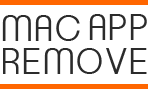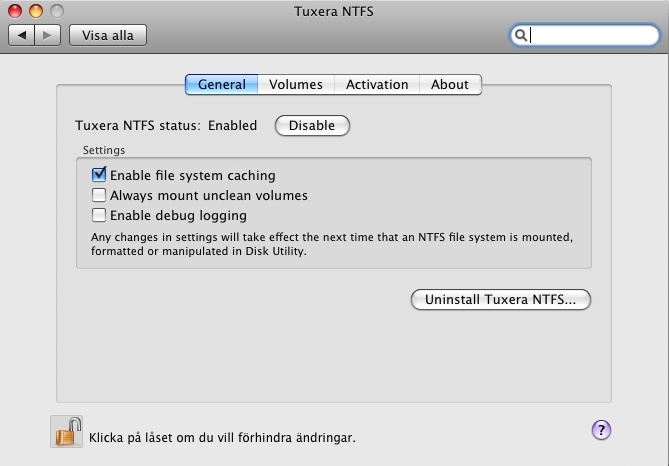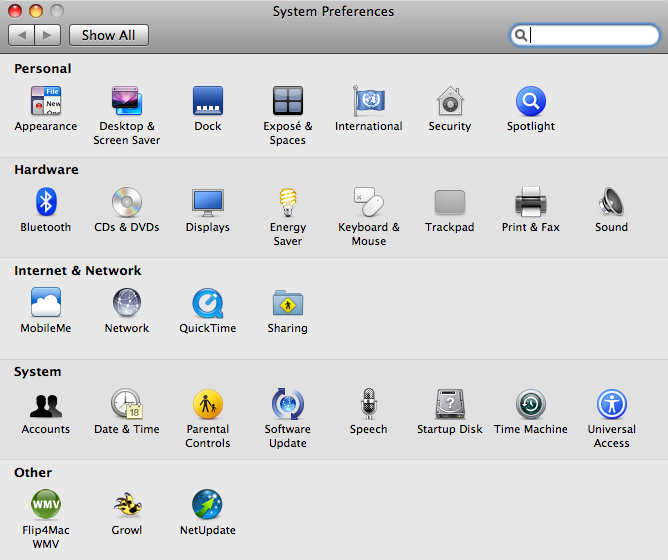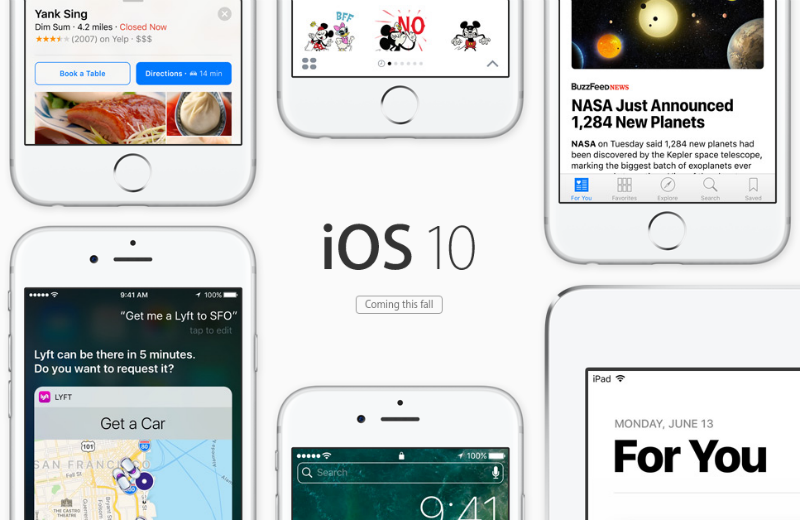Make use of iPhone shortcuts to save your time
Tired of manually typing the long words, names, emails and running other features on your iPhone? It will be very useful and helpful for you to get the common keyboard shortcuts on the device and simplify the operations inside, and you also can choose to create and customize your personal shortcuts on your iPhone.
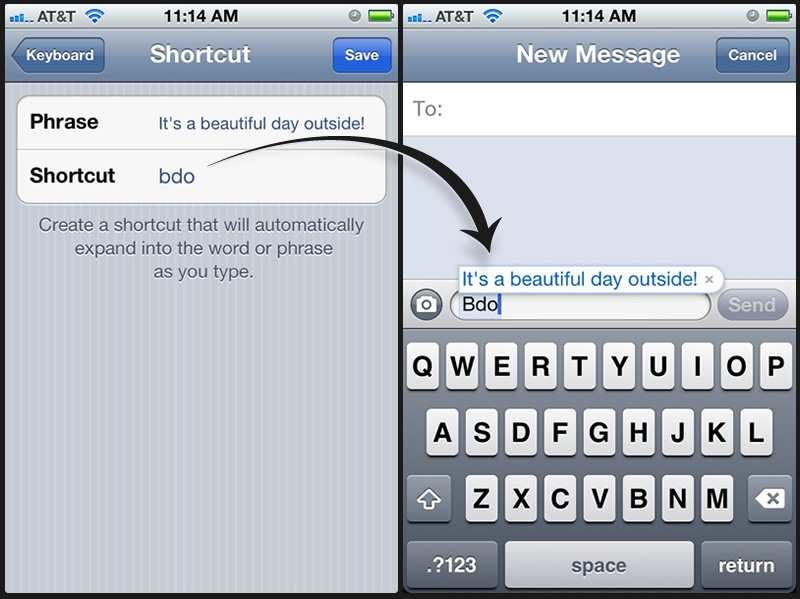
As a popular and very impressive tool that get a large number of users in the World, iPhone provides many powerful and wonderful features for the users, however, how to make use of these features effectively and quickly is also neglected by many users, and many people just totally neglect and don’t know how to use the iOS keyboard shortcuts even though they have been used the iPhone for a long time. The iPhone is more powerful then you think, an you think about learning to utilize the shortcuts on the devices. You will find many attracting and useful features on your iPhone.
Useful shortcuts in iPhone
One: smart QuickType keyboard
In the newest version of iOS , Apple’s QuickType keyboard become much smarter and is capable of providing the available replies for the text message which sent from other people. For instance, when someone asks you about the whether, the keyboard will give an available replay and suggestion you to send the weather of where you are.
Quick access to the camera
Many people would get many apps on their iPhone when they use the device for a long time, and it may be not so effectively to find and open a specific apps on the phone. In addition, camera on iPhone is a very popular feature for many of its users, so you may want an easier and faster way to open it on your device. Luckily, iPhone now provides such a feature that enable the user to access to the camera quickly, only one simple step that can allow you to open the camera on your device: swipe from right to the left on your screen an anywhere, you will be able to open the camera directly.
Speak to a third party app with Siri
In the newest version of iOS, Siri is not limited at speaking to the Apple apps, but also can speak to the third-party app and perform a certain task with it
Create and customize your own shortcuts
Besides using the current shortcuts available on your iPhone, you can also create a new one to use in a particular feature:
- Tag on the Settings — General — Keyboard
- Scroll down and locate to Shortcuts, select Add New Shortcut…
- Type the entire phrase you decide to use to create the shortcut in Phrase field, and type the snippet in the Shortcut field
- Tap Save