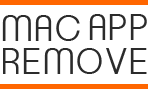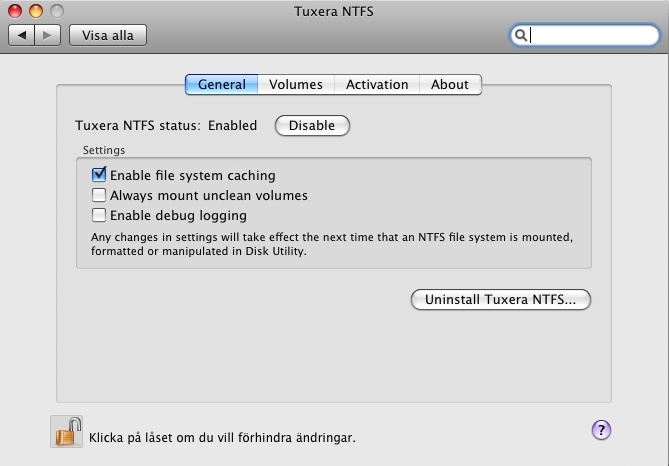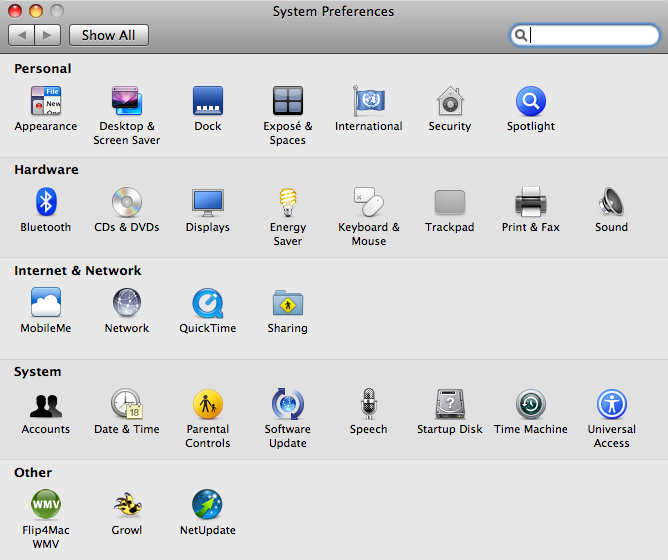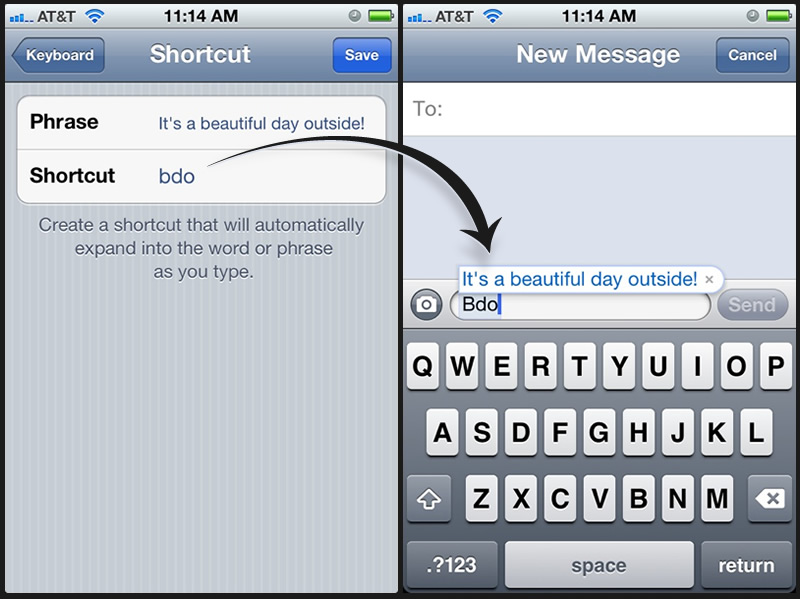iOS 10 Public Beta and Its Installation
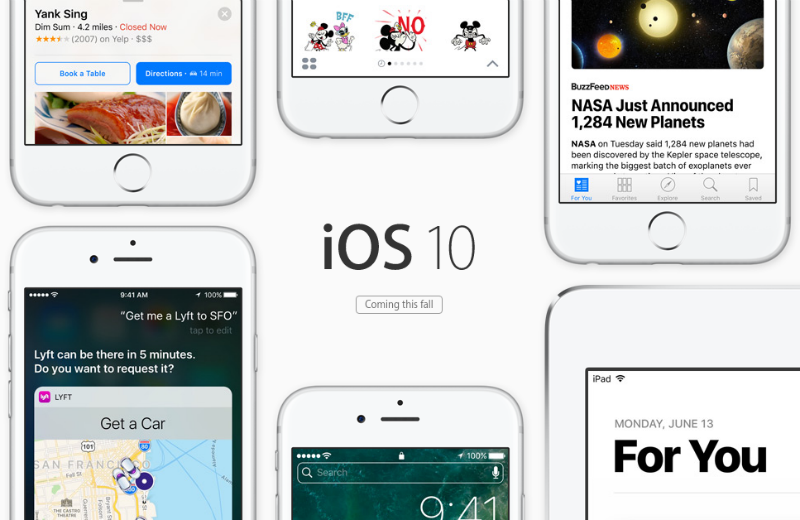
Before iOS 10 comming in this fall, iOS 10 Public Beta has been available now and people can choose to install this beta version on their compatible iPhone, iPad or iPod touch. If you are very interested about this version but haven’t been installed on your devices. Here are some brief instructions about how to install it correctly on your device.
Steps to install the iOS 10 Public Beta
Required devices:
- iPhone – every iPhone going forward from the iPhone 5 is compatible
- iPad – iPad 2 or newer you’re covered
- iPod touch – iPod touch 5th generation and 6th generation
Step 1: back up your device with iTunes
In case you run into a problem when installing iOS 10 Public Beta, you should back up your things on the devices with iTunes
Step 2: install a profile on your device
- Launch Safari on your device, and navigate to https://beta.apple.com/profile
- Log into the same Apple account you linked to the beta testing program
- If there is probably a precious pending beta update like iOS 9.3.3 on your device, please remove move it with these steps: tap on Settings > General > Storage & iCloud Usage > Manage
- Storage (Storage section) before proceeding > remove it
- After that, click on “Download Profile” to download it on your device
- Click on “Install” when you are prompted to install the profile
- Restart your device as required
Step 3: install iOS 10 Public Beta
- Click on Settings > General > Software Update, and then you will find the iOS 10 Public Beta 1 become available to install
- Click on “Download and Install” to get the iOS 10 Public Beta on your device.