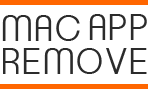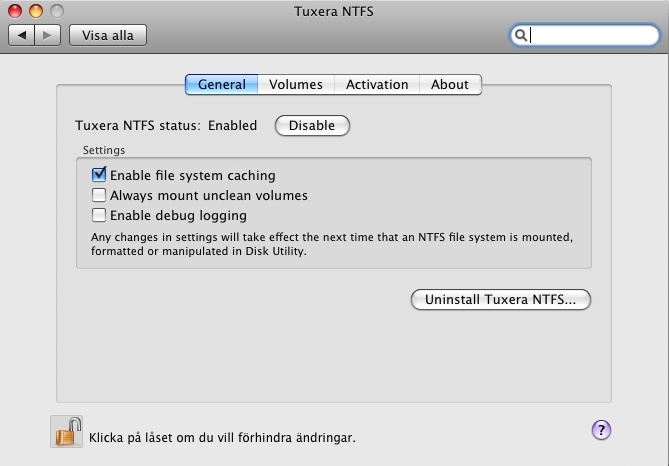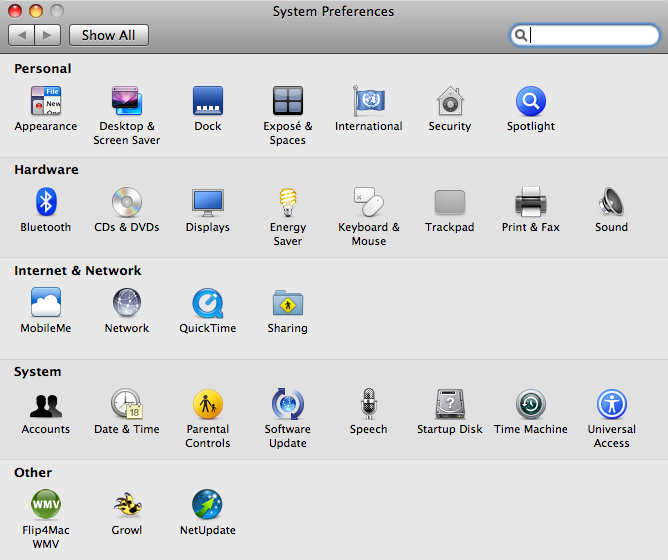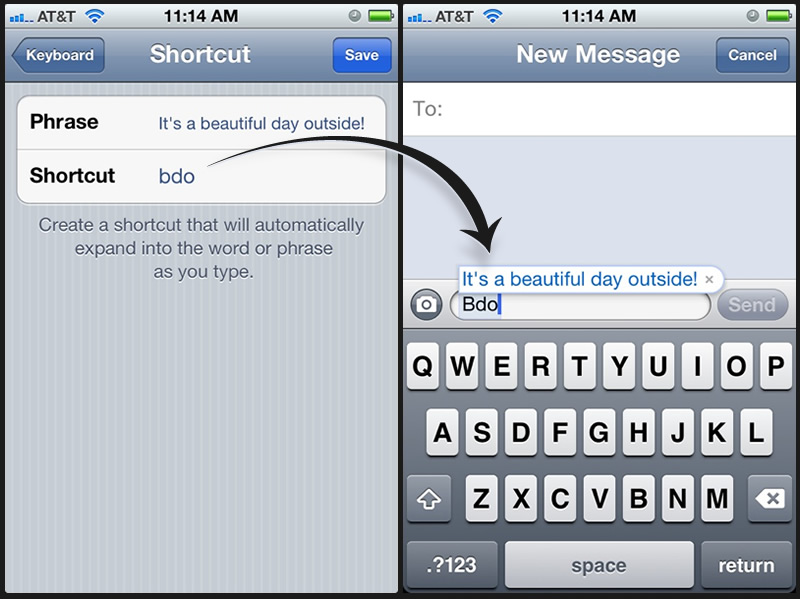How to Edit Video on Your Mac with Quicktime

QuickTime is a well known application attached in the Mac OS X, if you still regard this app as a video-playback tool, you will miss many useful editing feature inside the program. Besides the most general playing functions, the QuickTime on your Mac can do many other things rather than simply playing the media file.
Editing features you can enjoy from Quicktime
Trim a Video/Audio File
The Trim function on QuickTime enables the user to cut the unwanted footage from the start or end of your video or audio file. When you open a video file on QuickTime, the Trim function will be activated on the Edit menu, or you can choose to activate this feature via the keyboard shortcut Command-T. After then, you will be able to start to trim unwanted footage from your file (start or the end).
Add Clip to End function
Different from the Trim function, Add Clip to End function allows the user to add other video files to the end of the current video, and change their order randomly via dragging them to the position you want.
Record movie, audio or the screen of your Mac
Movie recording function on the Mac usually work with your built-in camera and external cameras, and more over, if you are using OS X Yosemite or later version of OS X, you also can record the screen of iOS device with a Lightning port. In additional to this recording feature, it is also available for recording the screen of your Mac, it will be very useful if you need to make some video tutorials on the Mac and share with your friend or post online.