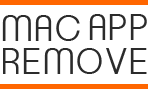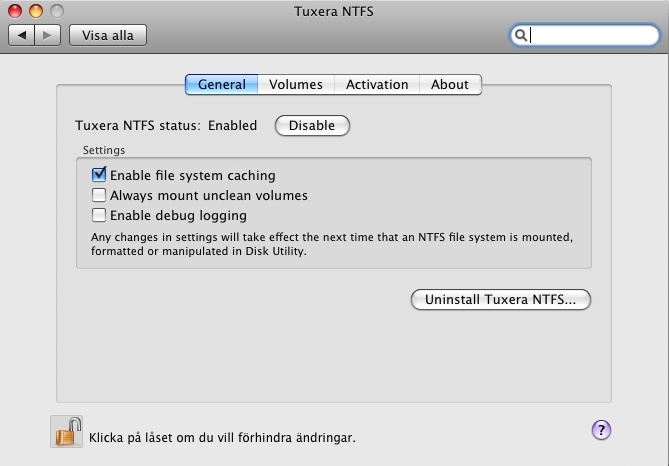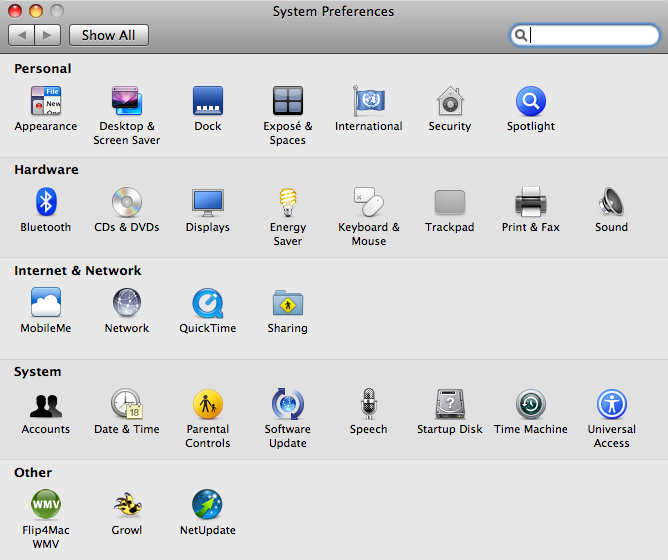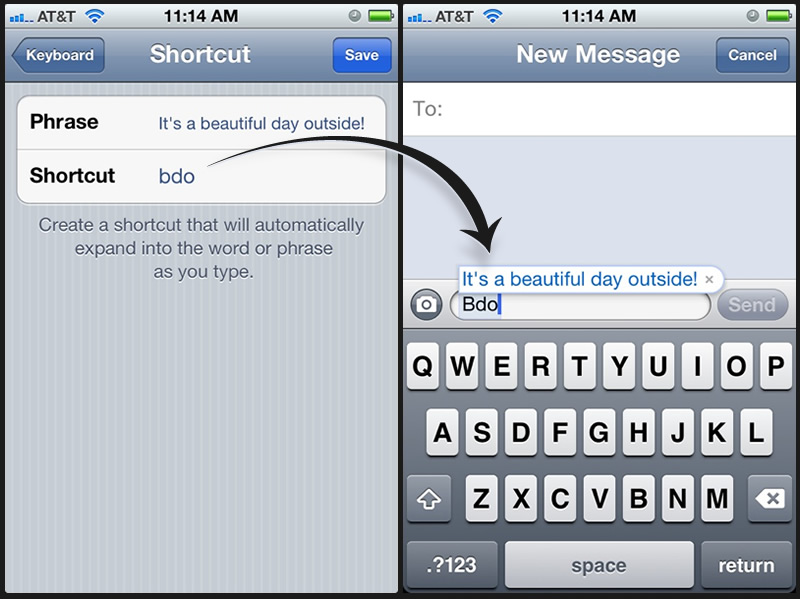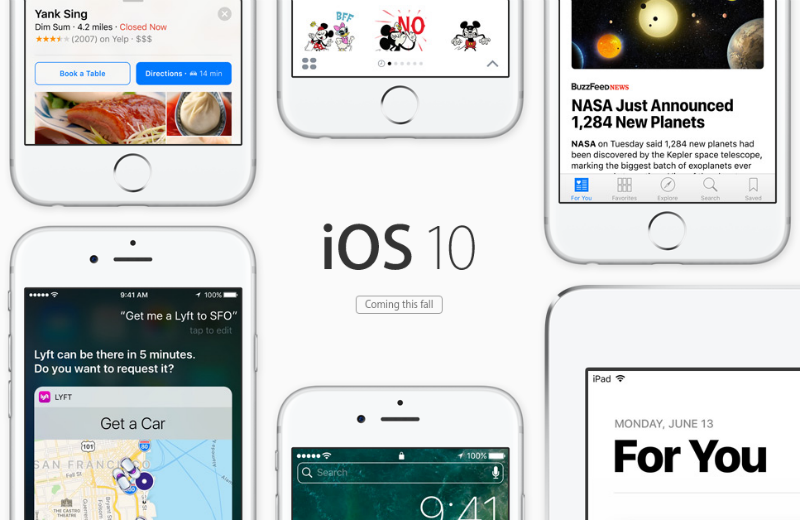How to Add Website (URL) to the Dock on Mac
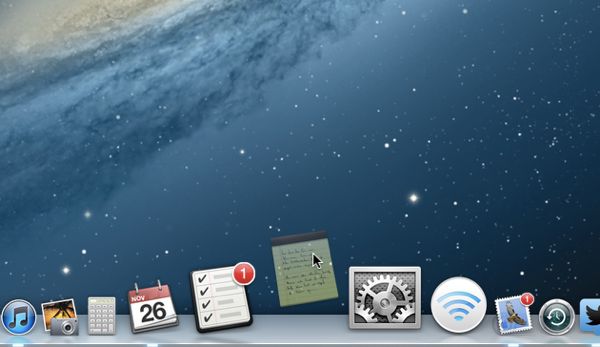
The Dock in Mac OS X severs as a quick launch bar that allow the user to open a particular application directly, so many people would like to have their most common used apps on the Dock, in addition, have you ever thought about adding the website you frequently visit on the bar? Here are more details and information about what you should do to add the website to the Dock.
With the daily use of Mac computer, there must be some websites that you usually need to open and visit, and Facebook, Gmail, Twitter are popular sites that widely visited by people all around the world, so you might think about get a faster and easier way to access these sites when using the computer, but the URL extension isn’t supported by Safari or Mac Firefox, so you can consider to add them to the Dock.
Steps to add app or website to the Dock
How to add your favorite application
- Click on the Launchpad icon in the Dock
- Have a browse of the applications displaying on the screen, and drag the program’s icon to the Dock
- After that, you will find that the application displays on the Dock, and you can open it directly via clicking the icon
How to add your favorite website
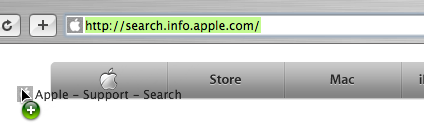
- Open the Safari, and navigate to the website you want to add to the Dock
- Hold on the URL in the Safari address bar with your mouse or trackpad, and drag it to the right side of you Dock (on the right side of the dividing line)
- When you position it in the location you want, release your mouse click, and the shortcut to your website URL will be created on the Dock
To open the website you newly adding to the Dock, you just need to click on it as you open other apps on thee Dock, and you will be able to open the site directly on your Mac’s default browser.