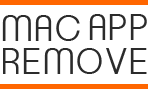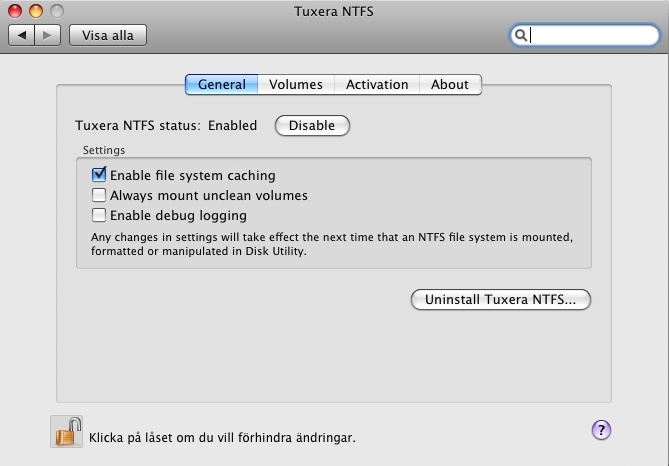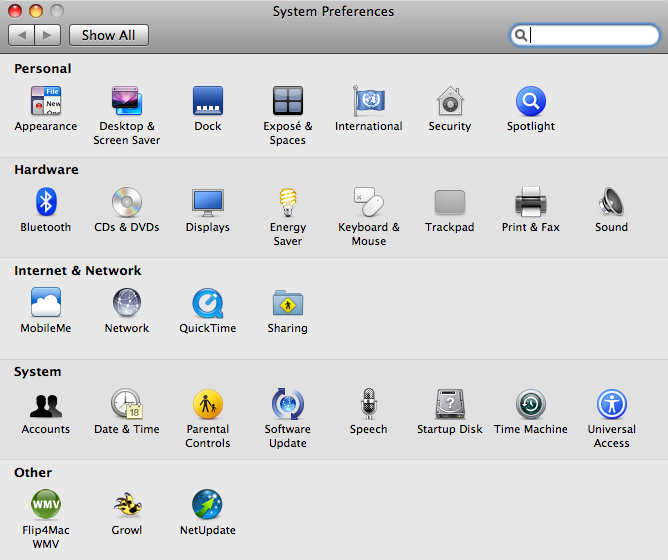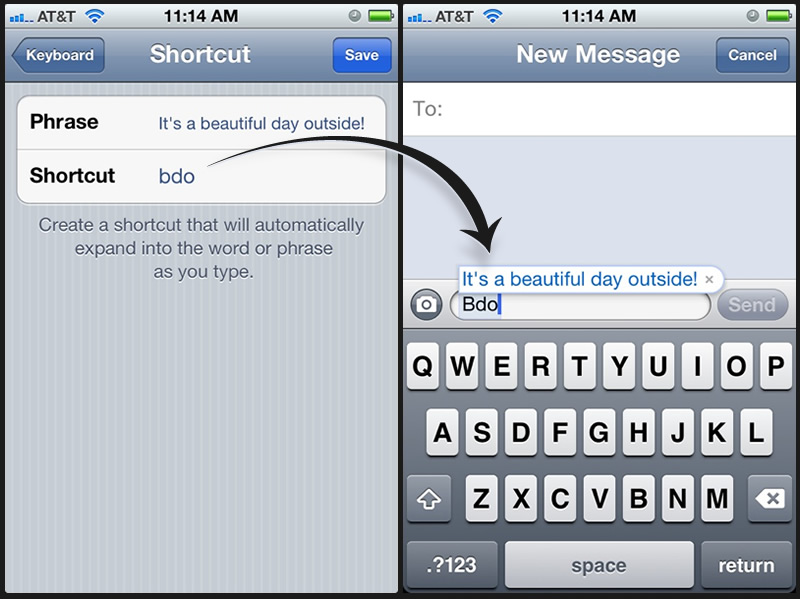Configure Gmail with Apple Mail on Your Mac
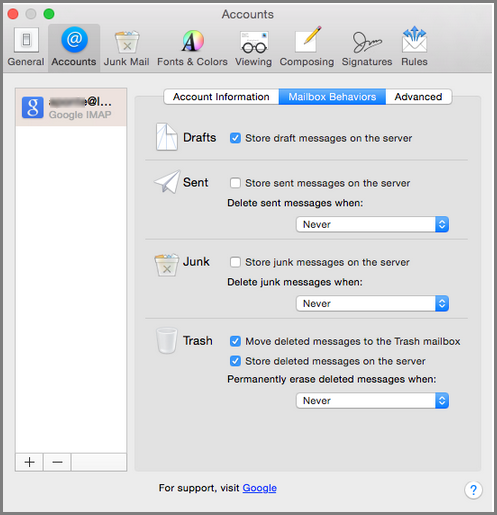
As a popular and free web-based email service available online, many people have a Gmail account and would like to use it in the daily life for mail sending and receiving, but do you feel tired or a little bit inconvenient to open and access your Gmail via the web interface? If you get a Apple device like a Mac computer, you can choose to configure Gmail with Apple Mail on your PC.
If you are a common Gmail user and also get a Mac computer, this Apple device and Google mail service can do work well together, here are the instructions that can configure your specific Gmail with Apple Mail on your Mac.
Steps to set your Gmail account to Mail on the Mac
- Launch Apple Mail on your computer, and click “Mail” on menu-bar, and choose Preferences
- Select the “Accounts” tab, and click on “+” button at the bottom
- Mail.app will display a list of different mail services, select “Google”
- Enter your Gmail username and password to sign in your specific Gmail account
- And then, you will see the Google tell you what does the OS X would like to do for you
- Click on “Accept” button if you are agree with the content, and then, choose teh app you want to use your Gmail
- After that, Apple Mail application will automatically configure your Gmail, and send and receive email from this email account.